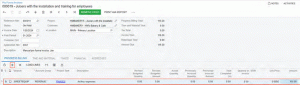Streamlining Project Billing with Acumatica ERP 2024 R2
In previous versions of Acumatica ERP, creating pro forma invoices for projects was a task tied to the project billing procedure. Users could only manually create these invoices if the migration mode was activated for projects. However, with the release of Acumatica ERP 2024 R2, this process has been significantly streamlined.
Direct Creation of Pro Forma Invoices
Starting with Acumatica ERP 2024 R2, users can now create pro forma invoices directly on the Pro Forma Invoices (PM307000) form, regardless of the migration mode status. This enhancement allows users to enter and adjust pro forma invoices independently of the established billing schedule, making it easier to account for ad hoc expenses that were not initially planned in the project budget.
Manual Creation of a Pro Forma Invoice
Creating a pro forma invoice is straightforward. On the form toolbar of the Pro Forma Invoices (PM307000) form, users can click “Add New Record” to initiate a new pro forma invoice. After selecting the relevant project, users can add lines to the invoice.
To add a progress billing line, users can navigate to the Progress Billing tab, click “Add Row,” and specify the line settings. This feature allows users to manually add progress billing lines to pro forma invoices generated by the billing procedure as well.
When specifying the project budget key details, the system searches for the corresponding line in the revenue project budget. If found, the system loads the default values from the project budget line. If not, the system uses the selected project task to specify default values in the pro forma invoice line and adds a new line with the project budget key to the revenue budget.
Loading Lines Automatically
To load all applicable lines automatically, users can click “Load Lines” on the table toolbar of the Progress Billing tab. The system will then load lines from the revenue budget of the project, provided an active or completed project task of the Revenue Task or Cost and Revenue Task type is specified and the billing rule includes the progress billing step. If a line with the same project budget key already exists in the pro forma invoice, the system will skip adding it.
Adding Unbilled Project Transactions
On the Time and Material tab, users can click the “Upload Unbilled Transactions” button to add lines with unbilled project transactions just like in previous versions. Alternatively, users can manually add a new time and material line that is not related to any project transaction.
Importing Pro Forma Invoice Lines
Users can also upload pro forma invoice lines (both progress and time and material) from an Excel file or configure an import scenario to mass-import pro forma invoices. Once the pro forma invoice is saved, it appears on the Invoices tab of the Projects (PM301000) form for the project. The amounts and quantities from the pro forma invoice lines are shown in the Draft Invoice Amount and Draft Invoice Quantity columns on the Revenue Budget tab.
Processing Manual Pro Forma Invoices
The processing of manually created pro forma invoices is identical to those generated by the billing procedure. The following processes are fully supported for manual pro forma invoices:
· Generation of AR documents upon release of the pro forma invoice
· Correction of pro forma invoices
· Preparation of American Institute of Architects (AIA) reports based on the pro forma invoice
· Managing retainage in AP and AR documents
· Processing payments by line
· Validating for sequential release of project invoices
With these enhancements, Acumatica ERP 2024 R2 offers a more flexible and efficient way to manage project billing, allowing users to create and adjust pro forma invoices with ease. For more detailed information, refer to the Pro Forma Invoices: Manual Creation of Pro Forma Invoices documentation. If you are interested in learning more about Acumatica and streamlining your project billing, please reach out to Polaris Business Solutions: info@polaris-business.com.